1. Go to registercw.com
2. Fill in your Organization ID and Mobile Number and click Next.
The organization ID can be found on the cover letter in your fundraising packet, or on the Kick Off email you may have received. If you don't have that readily available, you can click on the magnifying glass icon to search.

3. After clicking Next, you'll see the screen below and be sent a verification text message. Once you receive the text message, please click on the link provided.
You can continue registration on your phone, or on your computer as the screen will refresh with your next steps. If you do not receive the text message, please contact customer support at 866-395-2926 to assist you.


4. After you click the link in the text message, you'll be asked to enter your Email Address, then click Save.
If you've registered a participant earlier in the season using the same phone number, you may not be asked to enter an email. If not, whichever email you used last time will automatically be entered. If you need to change that email address, you can do so after registration is complete. Just click the "edit" button on the top right corner of the participant dashboard and update.
5. Then you'll be asked to enter your Participant's First Name and Last Name, then click Next. If applicable, select the participant's Grade and Teacher. Then, click Next.
If you see the teacher name, you can just select it. If you don't see the Teacher Name, then you can type in the teacher's last name.
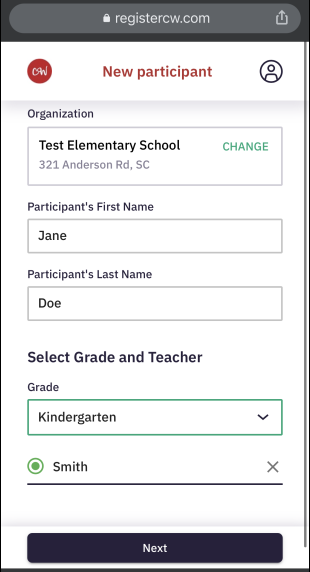
6. Then you have the option to upload a picture of the participant if you wish, but it is not required. Regardless of whether you upload a picture or not, click Next.

7. Then you've completed registration for your participant! You'll receive a confirmation text message and email once registration is complete.
If you need to register another participant for the same organization, then click Add New and follow the same steps.
If you needed to register another participant for a different organization, then you'll still click Add New, but make sure to click "Change" on the Organization Field.

8. Once you've registered all your participants, you can begin to send out your participant(s) shopping link through Text, Email, and Social Media to ask for their support. If you'd like to send a Text or Email, simply click on the method you prefer and then your personal messenger or email will pull up for you to select who you'd like to receive it. This will send a message to the supporter with a shopping link that represents all of your participants (registered under the same organization).


9. If you want to go shopping immediately from your Dashboard, just click on "Other Sharing Tools" and then click "Shop Now".


